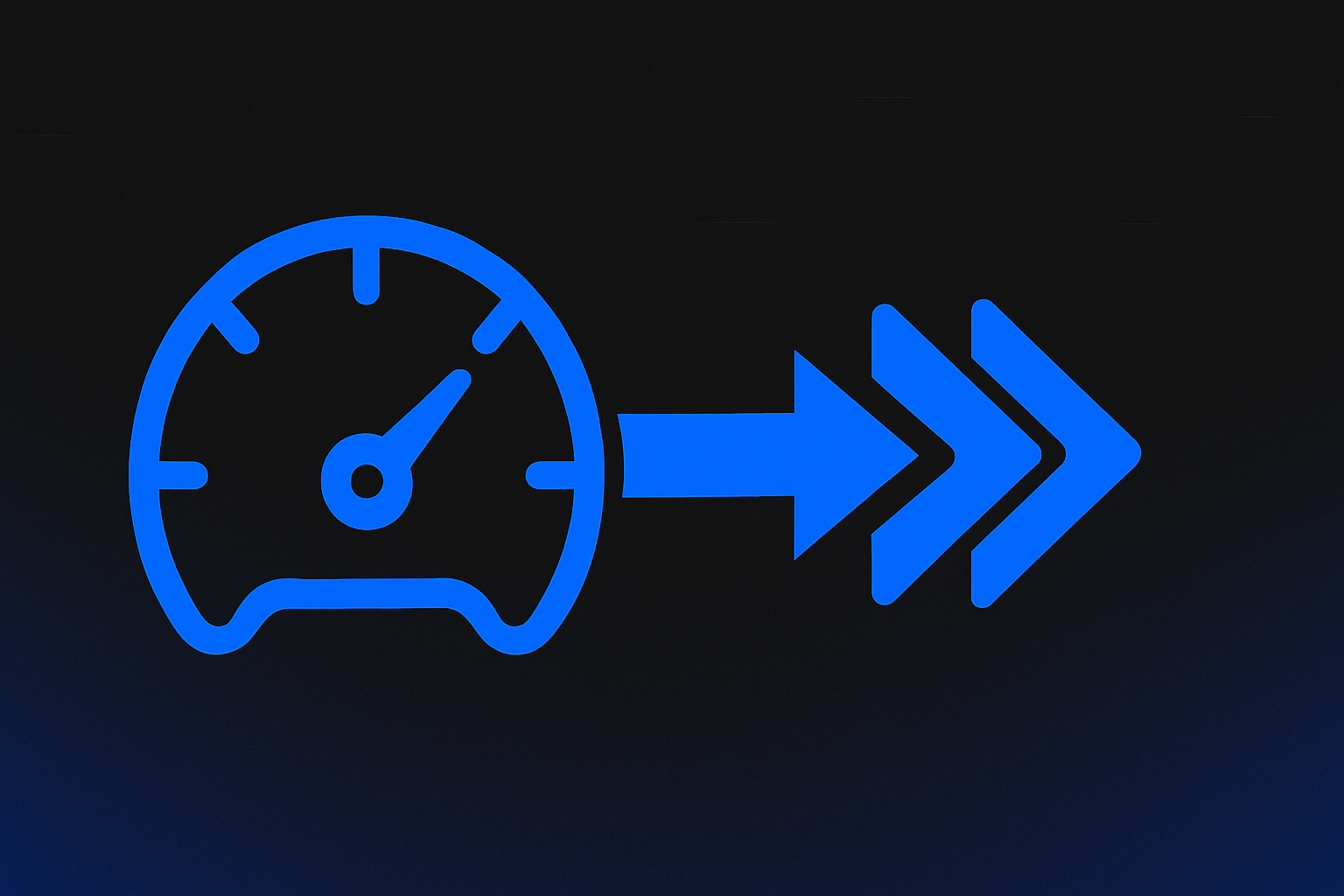Is your once-mighty gaming PC starting to feel sluggish? Are you experiencing frustrating stutters, sudden FPS drops, or even crashes that seem to come out of nowhere? You’re not alone. Many gamers face these annoying performance hiccups, and often, the solution isn’t buying expensive new hardware.
This guide will walk you through the most common PC gaming performance problems and provide you with actionable, often free, steps to diagnose and fix them, getting you back to smooth, lag-free gameplay.
Identify the Culprit: Common PC Performance Killers
Before you can fix a problem, you need to know what’s causing it. Here are the usual suspects behind a struggling gaming PC:
- Outdated or Corrupt Drivers: Your GPU, chipset, and network drivers are crucial. Old ones can cause instability and poor performance.
- Background Bloat: Too many apps running in the background, updates downloading, or browser tabs open can steal vital resources from your game.
- Overheating: When components (especially CPU and GPU) get too hot, they automatically slow down (thermal throttling) to prevent damage, leading to massive FPS drops.
- Full or Fragmented Storage: A nearly full or disorganized hard drive (especially older HDDs) can slow down game loading and overall system responsiveness.
- Suboptimal Game Settings: Running a game on settings too high for your hardware, or even having inconsistent settings, can lead to poor performance.
- Windows Clutter: A “bloated” Windows installation with unnecessary services, startup programs, or registry errors can slow down your entire system.
- Network Congestion: While your PC might be fine, a bad internet connection (high ping, packet loss) can feel like PC lag.
Your Fix-It Toolkit: Step-by-Step Solutions
Here are your actionable steps to diagnose and boost your PC’s performance without immediately reaching for your wallet:
- Update Your Drivers (The First Golden Rule):
- How: Download the latest GPU drivers directly from NVIDIA, AMD, or Intel. Check your motherboard manufacturer’s website for chipset and other critical drivers.
- Benefit: Often fixes mysterious crashes, improves FPS, and unlocks new features.
- Clean Up Background Apps & Startup Programs:
- How: Use Windows Task Manager (Ctrl+Shift+Esc) to identify resource-hogging apps. Disable unnecessary startup programs. Close browser tabs and streaming apps before gaming.
- Benefit: Frees up CPU, RAM, and network bandwidth for your game.
- Monitor & Manage Temperatures:
- How: Use free tools like HWMonitor or MSI Afterburner to check CPU/GPU temperatures. Clean out dust from fans and vents regularly. Ensure good case airflow.
- Benefit: Prevents thermal throttling, maintains consistent FPS, and prolongs component life.
- Optimize Your Storage Drives:
- How: Ensure your game drive isn’t more than 85-90% full. For HDDs, use Windows’ built-in defragmenter. For SSDs, ensure TRIM is enabled (usually automatic). Consider moving less-played games off your primary SSD.
- Benefit: Faster game loading times and smoother in-game asset streaming.
- Fine-Tune In-Game Settings:
- How: Don’t just max everything out. Experiment with settings like Shadows, Anti-Aliasing, and Volumetric Clouds – these are often major FPS killers. Lowering them slightly can yield huge gains.
- Benefit: Achieves a balance between visual quality and smooth frame rates tailored to your hardware.
- Declutter & Streamline Windows:
- How: Regularly uninstall unused programs. Consider disabling unnecessary Windows services (with caution, research first!). Run Disk Cleanup. Use Windows Defender or a trusted antivirus for scans.
- Benefit: A lighter operating system runs more efficiently, benefiting your games.
- Quick Network Check (The “Feels Like Lag” Factor):
- How: Use a wired Ethernet connection if possible. Reboot your router/modem. Close other devices using heavy bandwidth.
- Benefit: Eliminates network-related lag, which can often be mistaken for a PC performance issue. (For deeper network issues, check out our post on “Top 3 Network Boosters!”)
When is an Upgrade Truly Necessary?
While these tweaks can work wonders, sometimes your hardware simply isn’t powerful enough for modern games or your desired settings. If you’ve tried everything above and still can’t hit playable FPS, it might be time to research new components. (Check out our guide on “Building Your Dream Rig” for where to start!)
Final Thoughts: Take Control of Your Gaming PC!
You don’t always need to spend big to fix PC performance issues. By understanding these common culprits and applying these troubleshooting steps, you can significantly improve your gaming experience. Take control of your rig, optimize its potential, and get back to dominating!